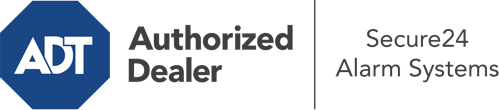What Can I Do With The ADT Command Panel In Naperville?
The heart of your home security system, the ADT Command interface is a powerful touchscreen that communicates with all of your integrated devices. You are able to arm or disarm your system, customize home automation preferences, and even talk to monitoring specialists. Odds are you’ll have no difficulties navigating this intuitive command center, but to assist you in getting started, it’s a good idea to investigate some of its core features.
What Might You Do With ADT Command In Naperville?
Before delving into the basics of how to use it, take a minute to reflect on what this centralized home security panel can achieve. First and foremost, ADT Command is where you will engage and disengage your system, but it’s suitable for a great deal more.
When using ADT Command, you may:
- Personalize home automation with specific schedules, scenes, or rules. For example, you can have your connected doors lock automatically when the system is armed or have lights turn on at set times.
- Secure or open doors.
- Check live video or recorded clips of your doorbell, outdoor, or indoor cameras.
- Speak through the two-way talk feature or contact ADT directly in case of an emergency.
- Integrate with your smart speaker.
- Update users and Wi-Fi networks.
Getting Familiar With Your ADT Command Panel In Naperville
One of the most useful things you can do is simply familiarize yourself with the screen. That begins with the home page. You’ll spot a big icon that indicates your current status - such as “Armed Stay.” Beneath, you’ll see other icons that indicate different arming options. Touch them when you wish to alter your status. The custom arming feature is nice because it gives you the opportunity to circumvent certain devices. Want to leave a window open during the night for a bit of cool air without triggering the alarm? No problem.
At the top left, you’ll notice a Wi-Fi icon that displays your internet connectivity and a mailbox symbol where you may get communications from ADT. On the right-hand side, you’ll see symbols for home automation, scenes, and zones. At the upper right-hand corner, you’ll find important emergency alarm buttons. You’ll have the option to tap for personal (medical), fire, or police. Your monitoring agents will alert the right emergency service providers based on your choice.
The pointer on the right-hand side will guide you to more options. There, you’ll notice the tools feature. Tap on this indicator, type in your passcode, and then you’ll have the chance to manage Wi-Fi settings, general settings, users, and much more. You’ll even come across support videos if you require assistance.
Arming Your Home’s Defense Through The ADT Command Panel
The touchscreen interface makes arming your system swift and effortless. All you have to do is choose the icon you want from the home screen. Your possible selections are Arm Custom, Arm Away, and Arm Stay. If your property will be empty, the away option is the most appropriate selection. You might decide to “quick arm,” which doesn’t call for a password, or to postpone the activation of your home’s protection. This will start a timer, giving you the chance to exit before the system engages. If anyone is at home, the Arm Stay function is the most suitable choice. The custom option gives you the opportunity to bypass specific sensors and also works on a delay.
Once you understand the fundamentals of activating your system, you may begin to explore the other remarkable features.
Start Using ADT Command With Your New Security System From Secure24 Alarm Systems
Are you feeling the anticipation of being able to operate and customize your complete home security system using one core command panel? Utilize the multi-featured ADT Command in Naperville by consulting the specialists at Secure24 Alarm Systems. Dial (630) 360-2986 to order your home defense today.